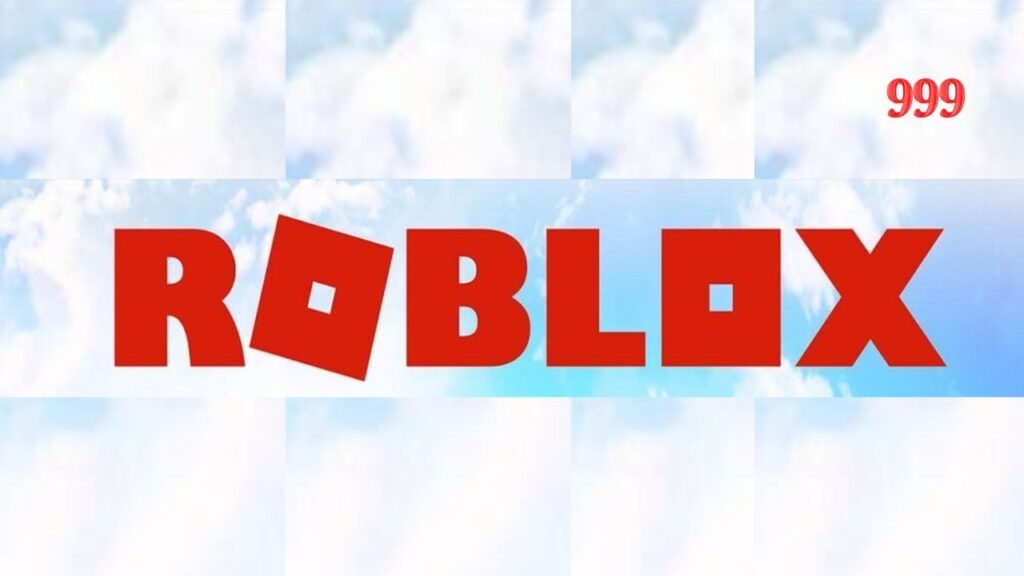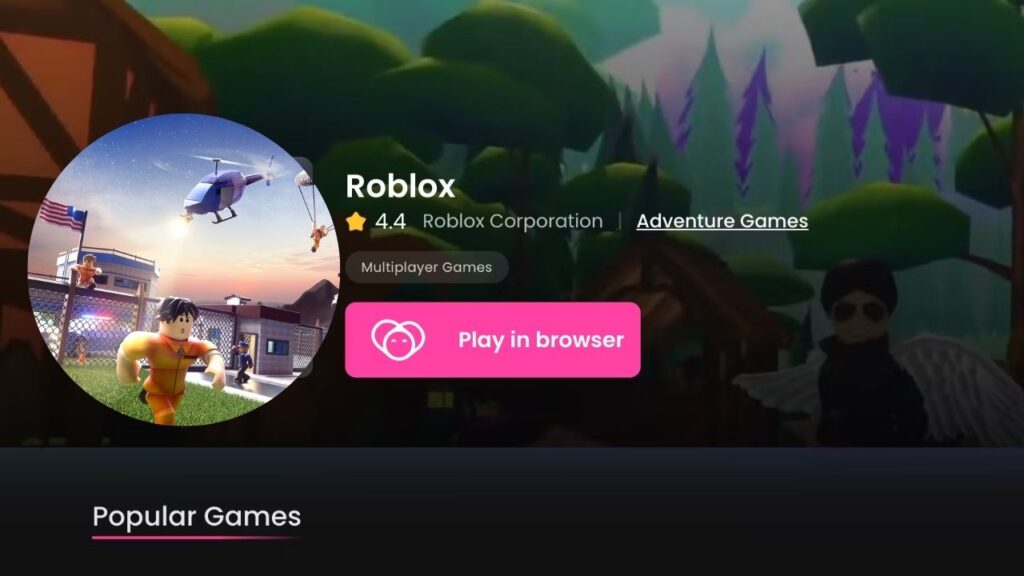Ever wondered how to unblock someone on Roblox? Blocking someone on Roblox can be a useful tool to maintain privacy and control over your gaming experience. You can block up to 100 friends or users on Roblox.
However, there may come a time when you want to unblock someone and give them another chance.
In this comprehensive guide, we will walk you through the process of unblocking someone on Roblox for different operating systems, including Android, iPad, Web Browser, and iOS.
Why Unblock Someone on Roblox?
Before diving into the unblocking process, it’s essential to understand why you might want to unblock someone on Roblox. Blocking a user on Roblox can result in not being able to add them as a friend or interact with them in any way.
While blocking can be necessary to prevent harassment or unwanted contact, there are instances where you may want to reconsider and give someone another chance. Maybe you’ve resolved your issues, or you’ve realized that the user has changed their behavior.
Whatever the reason, unblocking someone on Roblox allows you to reconnect and rebuild relationships within the gaming community.
Read also: Now.gg TikTok: How to play on your computer?
How to Unblock someone on Roblox: Step-by-Step Instructions
Unblocking someone on Roblox is a straightforward process, but the steps may vary slightly depending on your operating system. We’ve compiled detailed instructions for Android, iOS, Web Browser, and iPad to guide you through the unblocking process.
Web Browser
Follow the above steps to unblock the users on the Web Browser:
- Search for Roblox: Open the search icon on your device and type “Roblox.”
- Log In or Sign Up: If you have an account, log in using your credentials. If not, sign up by providing the necessary information.
- Access Settings: After logging in, click on the settings icon located in the top right corner of the screen. Choose the “Settings” menu.
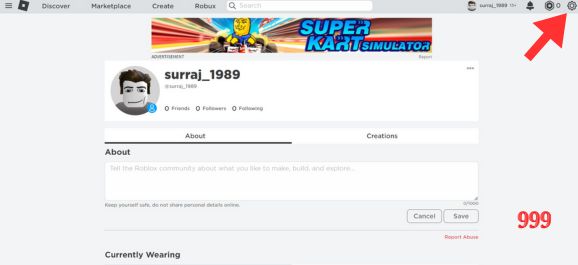
- Navigate to Privacy: Inside the “Settings” menu, select “Privacy.”
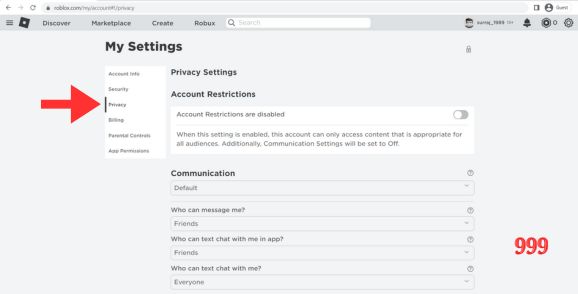
- View Blocked Users: Scroll down to the “Blocked Users” tab to view the number of blocked users. Click on the “Show” icon under the “Blocked Users” tab to reveal the names of the blocked users.
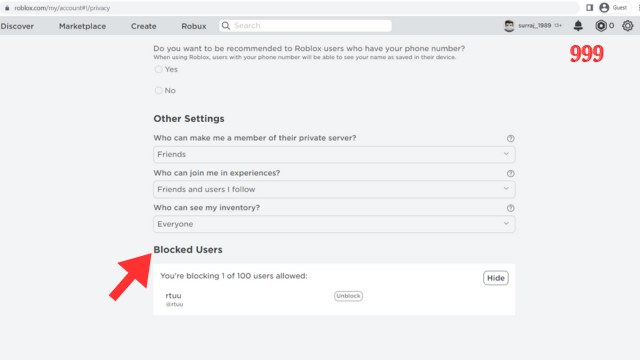
- Unblock a User: Find the blocked user’s name and click on the “Unblock” button next to their name.
- Confirmation: The selected user will be successfully unblocked, and they will regain access to your Roblox account.
How to unblock someone on Roblox on mobile (Android/iOS)?
If you’re using Roblox on an Android device, follow these steps to unblock a user:
- Download the Roblox App: Visit the Google Play Store/App Store and download the Roblox app.
- Open the Roblox App: Tap on the Roblox app icon to launch it.
- Log in: Sign in to your Roblox account.
- Access Settings: Click on the three dots icon located at the right bottom of the screen to open the menu. From there, select “Settings.”
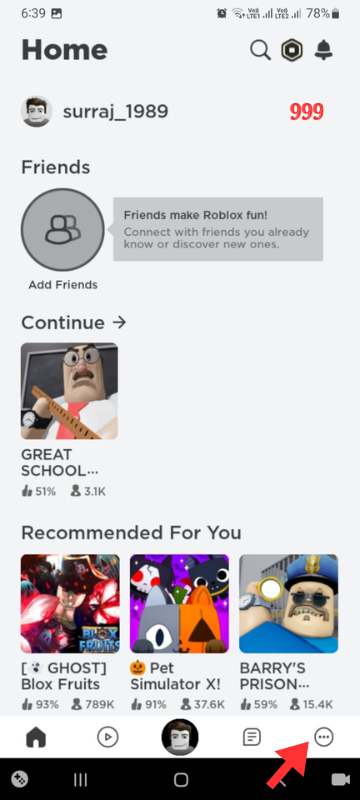
- Navigate to Privacy: Within the Settings menu, choose “Privacy.”
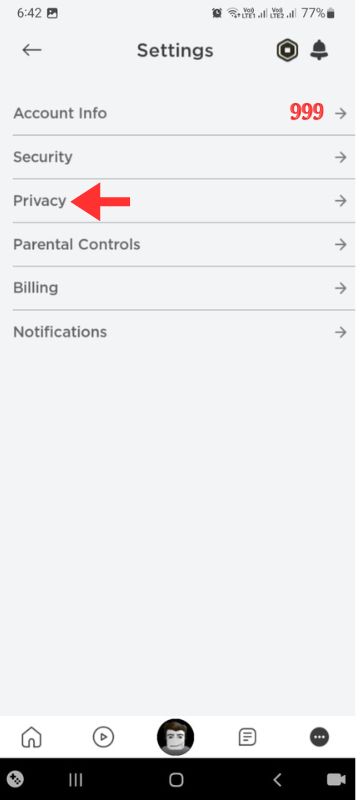
- Find Blocked Users: In the “Blocked Users” tab, click on the “Show” button to expand the list of blocked users.
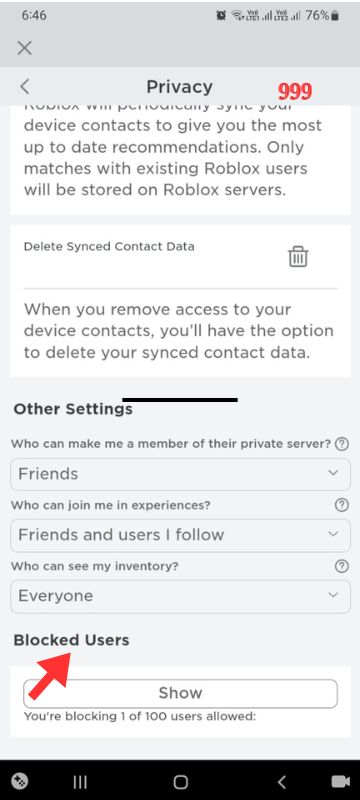
- Unblock a User: Locate the user you want to unblock from the list and tap on the “Unblock” button next to their name.
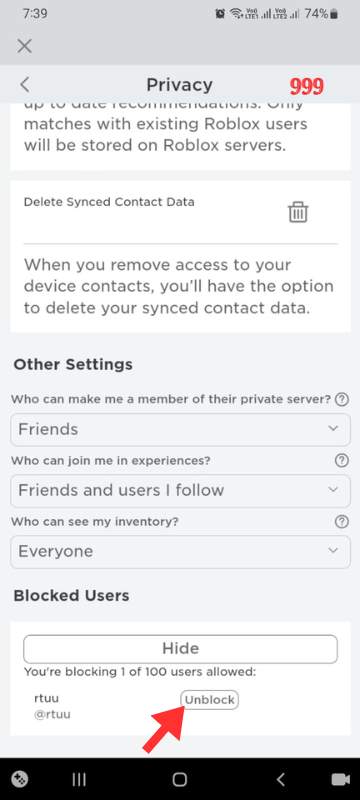
- Confirmation: After clicking on the “Unblock” button, the selected user will be unblocked, and you have successfully restored their access to your Roblox account.
How to unblock someone on Roblox on iPad?
Follow the steps given below to unblock someone on iPad:
- Login to Your Account: Log in to your Roblox account using your username and password, if you’re not already logged in.
- Access Account Settings: In the Roblox app, tap on the three dots icon located in the lower right corner of the screen. In the web browser click on the settings icon located in the top right corner of teh screen. This will open the menu.
- Go to Settings: From the menu, select the “Settings” option.
- Navigate to Privacy Settings: Within the Settings menu, find and tap on the “Privacy” tab.
- Find Blocked Users: Scroll down to locate the “Blocked Users” section. This is where you can see the list of users you have blocked.
- View Blocked Users: Tap on the “Show” button under the blocked users tab. This will display the list of users you have blocked.
- Unblock a User: Find the name of the player you want to unblock in the list. Next to their name, there should be an “Unblock” button. Tap on this button to unblock the player.
How to unblock someone on Roblox without a PIN?
If you haven’t set up a Parent PIN on your Roblox account, you can unblock any user by following the same procedure as you would on a web browser or a mobile device (Android/iOS).
Read also: Play the top 10 Games By Ben
How to unblock someone on Roblox with a PIN?
Follow the above steps to unblock users if your account has the parent PIN enabled:
- Login to Your Account: Ensure you are logged in to your account using your credentials.
- Access Account Settings:
- On Browser: Click on the settings icon located at the upper-right corner of the site.
- On Mobile Apps: Tap the three dots icon located at the right bottom of the screen for More, then select the Parental Controls.
- Disable Account PIN Feature:
- Temporarily disable the Account PIN feature by entering the 4-digit PIN. If you need assistance, don’t hesitate to ask your parent or guardian for help.
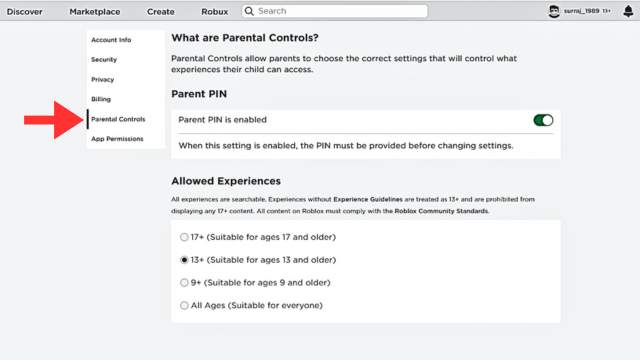
- Navigate to Privacy Settings:
- Select the Privacy tab.
- Scroll down to find “Blocked Users” at the bottom of the screen.
- Unblock the Users
- You’ll see a list of blocked users when you hit the “Show” button next to the blocked users.
- Click on the “Unblock” button next to the user name.
Conclusion
Unblocking someone on Roblox can be a positive step toward rebuilding relationships and fostering a healthier gaming community. Whether you’re using Roblox on Android, Web Browser, or iOS, the process is straightforward and can be done in a few simple steps.
Just remember to reflect on your decision, communicate openly, set boundaries, and report any issues if they arise. By following these guidelines, you can navigate the unblocking process on Roblox with ease and confidence.